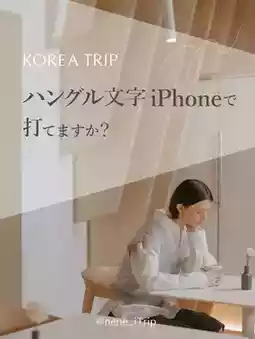First trip to Korea! Let's set this up!
by nene_fuku2world
Mar 1, 2025
Hello.
If you're going on a trip to Korea, but can't type in Korean, won't the scope of your research be limited? ?
If you're like that, this is a must-see! I'll teach you how to set it up!!
※This setting is for iOS 18.3.1.
The setting order may change with updates.
Tap General in the Settings app,
1. Keyboard
2. Keyboard
3. Add a new keyboard
4. Korean
5. Add a new keyboard
6. Standard
That's it. Close the Settings app.
Now! Let's check it out!
Open your favorite app!
When you tap the globe icon for text input, it has changed from Japanese → English → Japanese → English to Japanese → English → Korean instead of Japanese → English → Korean.
How is it? Did you do it?
If you did it, please leave a comment!
This time I set Korean, but you can also enter other languages using this procedure, so please save it and try it out.
Also, if you don't want to use it anymore and want to go back to the previous settings, don't worry.
Here's how to delete the keyboard you added.
Tap General in the Settings app,
1. Keyboard
2. Keyboard It's the same as adding it up to this point.
From here!
3. Edit
4. Tap the minus sign in the red circle in Korean
5. Delete
6. Done
That's it. Close the Settings app.
The Korean keyboard should be gone.
All you have to do now is type the Korean consonants and vowels in order!
Please give it a try and I hope it will be useful for your next trip.
#Traveling Abroad #Preparing for a Trip to Korea #Korean Cafe #Traveling Alone in Korea #Girls Trip to Korea
Post by nene_fuku2world | Mar 1, 2025